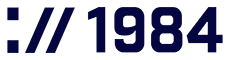Dashboard
Your gateway to managing hosting services, sharing access, and keeping everything running smoothly

White-tailed eagle (Haliaeetus albicilla)
The white-tailed eagle is a sight to behold. It has up to a 2.5-meter wingspan and glides effortlessly up mountains and along the shoreline. It‘s easily identifiable with rustic brown feathers and a bright yellow beak. They are top predators but won‘t refuse a carcass or a pre-caught meal to make life a bit easier.
Illustration by Fífa Jónsdóttir
DASHBOARD
Your digital command center
Welcome to your 1984 Hosting Dashboard – think of it as mission control for your website! This is where the magic happens: managing databases, sharing access with your team, checking those all-important website stats, and keeping your data safe with backups.
Whether you’ve locked yourself out (hey, it happens to the best of us), need to give a developer temporary access to tinker with your site, or want to set up some clever URL forwarding tricks, you’ll find step-by-step guides right here.
From password resets to database exports, this page has everything you need to master your hosting world – no technical wizardry required!