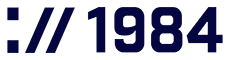Setting Up Your 1984 Email Account

Your Title Goes Here
Your content goes here. Edit or remove this text.
Your Title Goes Here
Your content goes here. Edit or remove this text.
Your Title Goes Here
Your content goes here. Edit or remove this text.
Your Title Goes Here
Your content goes here. Edit or remove this text.
Your Title Goes Here
Your content goes here. Edit or remove this text.
Your Title Goes Here
Your content goes here. Edit or remove this text.
Important Server Information for All 1984 Email Services
The following paragraph applies to all the 1984 E-mail services:
For incoming mail, you’ll need to use our server address mail.1984.is.
This server handles your incoming messages through either IMAP (port 143) or POP (port 110), depending on your preference.
You can also use mail.1984.is as your outgoing mail server, but you must enable authentication and connect through either port 578 or 465 instead of the standard port 25.
This added security measure helps protect your communications.
When authenticating with either our incoming or outgoing mail services, remember that your username must always be your complete email address (for example, yourname@1984.is).

Microsoft Outlook 2007 Setup Instructions
Start Outlook 2007 and navigate to the Tools menu, then select Account Settings.
In the Account Settings dialog box, click the New button on the E-mail tab.
Select Microsoft Exchange, POP3, IMAP, or HTTP and click Next.
Check the box for Manually configure server settings or additional server types and click Next.
Select Internet E-mail and click Next.
Enter your account information (see below)
Now, depending on your preference, please choose the appropriate account type and follow the instructions:
IMAP Account (recommended)
- Your Name: Enter your display name
- E-mail Address: Your 1984 email address
- Incoming mail server: mail.1984.is
- Outgoing mail server (SMTP): mail.1984.is
- Username: Your full email address (e.g., yourname@1984.is)
- Password: Your email account password
- Click the More Settings button and go to the Outgoing Server tab.
- Check the box for My outgoing server (SMTP) requires authentication.
- Select Use same settings as my incoming mail server.
Go to the Advanced tab and configure these settings:
- For IMAP: Set incoming server port to 143
- For outgoing SMTP: Set server port to 578 or 465
- For both incoming and outgoing: Select SSL or TLS encryption type as appropriate
Click OK to return to the previous screen, then click Next and finally Finish to complete the setup.
POP3 Account
- Your Name: Enter your display name
- E-mail Address: Your 1984 email address
- Incoming mail server: mail.1984.is
- Outgoing mail server (SMTP): mail.1984.is
- Username: Your full email address (e.g., yourname@1984.is)
- Password: Your email account password
- Click the More Settings button and go to the Outgoing Server tab.
- Check the box for My outgoing server (SMTP) requires authentication.
- Select Use same settings as my incoming mail server.
Go to the Advanced tab and configure these settings:
- For POP3: Set incoming server port to 110
- For outgoing SMTP: Set server port to 578 or 465
- For both incoming and outgoing: Select SSL or TLS encryption type as appropriate
Click OK to return to the previous screen, then click Next and finally Finish to complete the setup.
Your 1984.is email account is now configured in Outlook 2007. You can start sending and receiving emails immediately.
We recommend testing your setup by sending yourself a test email. If you encounter any issues during setup or while using your 1984.is email account, please don’t hesitate to contact our support team.